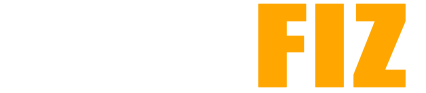How to Safely Download and Install APKs
Downloading and installing APKs can provide access to apps that may not be available in your region or apps still in beta. However, it’s essential to do this safely to avoid malware and other security risks. Here’s a comprehensive guide to ensure safe downloading and installation of APK files.
1. Understanding APKs
What is an APK?
- APK stands for Android Package Kit. It’s the file format used for installing software on Android devices.
Risks Involved:
- Malware: Unverified APKs may contain malicious software.
- Privacy Breaches: Apps might ask for unnecessary permissions.
- Legal Issues: Downloading pirated software can violate copyright laws.
2. Finding Trusted Sources
Official Sources:
- Google Play Store: The safest option for downloading apps. Apps here are scanned for malware.
- Developer Websites: If the developer has a website, they may provide a secure APK download.
Reputable APK Websites:
- APKMirror: A popular site that hosts safe and verified APKs.
- APKPure: Offers a wide range of APKs and allows downloading older versions of apps.
- F-Droid: A repository of open-source Android apps.
Avoid:
- Unknown websites or forums that offer APK downloads without verification.
3. Preparing Your Device
Enable Unknown Sources:
- Go to Settings: Open your device settings.
- Security & Privacy: Look for “Security,” “Privacy,” or “Apps.”
- Unknown Sources: Enable the option to allow installations from unknown sources. This option may vary by device.
Use a Reliable Antivirus App:
- Install an antivirus app to scan files before installation.
4. Downloading the APK
Safe Download Steps:
- Choose a Trusted Source: Always opt for well-known websites.
- Check Permissions: Review the permissions the app requests. If they seem excessive, reconsider the download.
- Download: Click the download button to save the APK file to your device.
5. Verifying the APK
Scan the APK:
- Use your antivirus app to scan the downloaded APK file for potential malware.
Check the File Size:
- Compare the file size of the downloaded APK with the size listed on the website to ensure it matches.
6. Installing the APK
Installation Steps:
- Locate the APK File: Use a file manager to find the downloaded APK (usually in the Downloads folder).
- Tap on the APK File: This will prompt the installation process.
- Review Permissions: A screen will display the permissions the app requires. Review these carefully.
- Install: Tap “Install” to proceed with the installation.
7. After Installation: Post-Installation Safety Tips
Monitor App Behavior:
- Pay attention to how the app operates. If it requests additional permissions or behaves suspiciously, consider uninstalling it.
Keep Apps Updated:
- If you installed the app via APK, check for updates manually. Apps downloaded from the Google Play Store update automatically.
Uninstall Unused Apps:
- Regularly remove apps that you no longer use, especially if they were downloaded from third-party sources.
Consider Using a VPN:
- Using a VPN can help protect your privacy while downloading APKs.
8. Conclusion
While APKs can provide access to a broader range of applications, it’s crucial to approach the process with caution. By following these guidelines—choosing trusted sources, verifying the APK, and monitoring app behavior—you can enjoy the benefits of APKs while minimizing risks. Always prioritize your device’s security and your personal privacy when downloading from outside the Google Play Store.