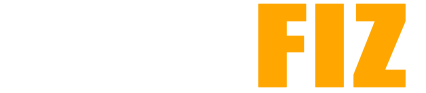APK File Format: A Technical Overview
An APK (Android Package Kit) file is the standard packaging format used for distributing and installing applications on Android devices. Essentially, it’s a compressed file (similar to ZIP) that contains all the resources, code, and metadata necessary for an app to run on Android. Understanding the technical details of an APK file can be helpful for developers, security analysts, and advanced users who wish to analyze or customize app installations. This guide provides an in-depth look at the APK file format, including its structure, components, and how it interacts with Android systems.
What is an APK?
APK files are based on the JAR (Java ARchive) format and use a .apk extension. They serve as containers, storing all the elements required for an Android app. When you download and install an APK, Android unpacks this file, verifies it, and then installs it onto the device.
Since APKs are compressed, they can be extracted and examined just like any other ZIP file using tools like WinRAR or command-line utilities. However, modifying an APK requires more advanced tools and knowledge of Android development and signing.
APK File Structure
An APK file contains several key components organized in a specific structure. Each component has a distinct purpose in the operation and user interface of the app. Here’s a breakdown of the main components in an APK file:
- META-INF Folder
- Contains metadata for the APK, including the app’s signature and certificates, used to verify the app’s authenticity.
- Common files in this folder:
- MANIFEST.MF: Lists each file in the APK and its cryptographic hash.
- CERT.SF: A signature file that verifies the integrity of the APK.
- CERT.RSA: Contains the developer’s certificate and public key.
- lib Folder
- Stores native libraries written in C/C++ specific to various CPU architectures (e.g., ARM, x86).
- Organized into subfolders for different architectures:
armeabi,armeabi-v7a,arm64-v8a,x86, etc.
- res Folder
- Contains application resources like images, layouts, strings, and XML files.
- Resources are compiled to reduce file size and optimize load times.
- assets Folder
- Stores uncompiled assets, such as HTML files, media, and fonts.
- Accessible through the
AssetsAPI, allowing the app to load assets at runtime.
- AndroidManifest.xml
- An XML file that provides essential information about the app, including permissions, app components (activities, services, receivers, and providers), and app metadata.
- It acts as a blueprint for the Android operating system to understand the app’s structure and requirements.
- classes.dex
- The compiled code for the app in Dalvik bytecode format, which Android’s Dalvik Virtual Machine (DVM) or Android Runtime (ART) can execute.
- APKs can contain multiple
.dexfiles, especially if the app is large and complex (multi-dex).
- resources.arsc
- A compiled file that stores app resources, such as strings and colors, in a binary format.
- Used to speed up resource loading and ensure consistency across devices.
- Other Files
- kotlin/metadata (if the app is written in Kotlin): Contains metadata about Kotlin code.
- proguard files: Obfuscation mappings for apps using ProGuard to protect their code.
How APKs Interact with the Android System
When an APK is installed, Android follows a specific process to ensure the app is safe and ready to run:
- Signature Verification
- Android checks the APK’s digital signature to verify that it hasn’t been tampered with and that it was signed by a trusted developer. This ensures app integrity and security.
- Dex Optimization
- The Android Runtime (ART) or Dalvik Virtual Machine optimizes
.dexfiles for faster execution. This optimization step is known as dex2oat and involves compiling.dexfiles to a format suitable for the device’s architecture.
- Permission Request
- The system reads
AndroidManifest.xmlto identify the permissions requested by the app, which it then presents to the user.
- Installation and File Placement
- Once verified and optimized, Android installs the app files to a specific directory in internal storage (usually
/data/app/), and creates separate directories for the app’s data and cache files.
- Running the App
- After installation, the app’s components (activities, services, etc.) are ready to be called upon as needed, and Android can launch the app as per user requests or system triggers.
Understanding APK Signing and Security
Every APK file needs to be signed by the developer using a certificate. This signature proves the app’s authenticity and integrity, as tampering with the APK invalidates the signature. When an APK is uploaded to the Google Play Store, Google applies additional security measures:
- App Signing by Google Play: Since 2018, Google has required developers to use Google’s app signing key. When developers upload their App Bundles, Google generates the final APK and signs it. This allows Google to provide security updates and ensures consistency across app versions.
- Play Protect: Google Play scans APKs for known malware and security risks, providing users with extra protection. APKs sideloaded from unofficial sources are not subjected to these scans, increasing the risk of malware.
Analyzing and Modifying APK Files
Advanced users and security analysts may want to analyze APKs for educational or security purposes. Tools used for APK analysis include:
- Android Studio: The official IDE for Android development that offers tools for debugging and analyzing APKs.
- APKTool: Used to decode resources and decompile APKs, allowing modifications and customizations.
- JD-GUI: A Java decompiler that can inspect
.dexfiles within an APK. - Dex2jar and JADX: Convert
.dexfiles to Java classes, making the code more readable.
Note: Modifying and redistributing APKs without permission is often against terms of service and can lead to legal consequences.
Benefits and Limitations of the APK Format
Benefits:
- Versatility: APKs can be sideloaded, offering flexibility beyond the Google Play Store.
- Compact Package: Everything needed to run the app is contained in one file, making installation straightforward.
- Wide Compatibility: APKs work across different Android devices and versions, allowing developers to reach a broader audience.
Limitations:
- Size Inefficiencies: APKs contain resources for all devices and languages, leading to larger file sizes.
- Security Risks: Sideloading APKs can expose devices to unverified apps that may contain malware.
- Update Challenges: APKs don’t support dynamic delivery or modular updates, meaning all updates require a complete reinstall.
Conclusion
Understanding the APK file format can provide valuable insight into Android app functionality, installation, and security. Whether you’re a developer, security researcher, or Android enthusiast, knowing the structure and mechanics of APKs opens up a deeper comprehension of how Android apps are built and deployed. As Google continues to shift toward App Bundles for optimized delivery, APKs remain essential for those seeking flexibility in app distribution and customization.