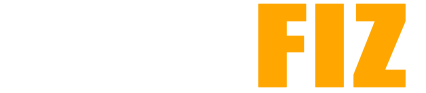APK Permissions: Understanding What Your Apps Can Access
Android applications (APKs) operate within a permissions framework that governs what resources and features they can access on a device. Understanding these permissions is essential for both developers and users to ensure security and privacy. This guide will explore the types of permissions, how they work, and best practices for managing them.
What Are APK Permissions?
APK permissions are declarations made by an application to request access to certain features or data on an Android device. These permissions are outlined in the app’s manifest file (AndroidManifest.xml) and dictate what actions the app can perform and what information it can access.
Types of Permissions
Android permissions are categorized into several types based on their level of sensitivity and impact on user privacy:
- Normal Permissions:
- Definition: These permissions pose minimal risk to user privacy and the system.
- Examples:
- Accessing the internet (
INTERNET) - Accessing network state (
ACCESS_NETWORK_STATE)
- Accessing the internet (
- Granting: These permissions are granted automatically when the user installs the app.
- Dangerous Permissions:
- Definition: These permissions can potentially affect the user’s privacy or the device’s operation.
- Examples:
- Accessing contacts (
READ_CONTACTS) - Accessing location (
ACCESS_FINE_LOCATIONorACCESS_COARSE_LOCATION) - Reading SMS messages (
READ_SMS)
- Accessing contacts (
- Granting: Users must explicitly grant these permissions at runtime (for Android 6.0 and above).
- Signature Permissions:
- Definition: Permissions that are granted only if the requesting app is signed with the same certificate as the app that declared the permission.
- Examples:
- Accessing specific system features that are restricted to certain apps.
- Granting: Automatically granted if the conditions are met.
- Custom Permissions:
- Definition: Developers can define their own permissions for their apps.
- Usage: Typically used for specific functionalities that should be controlled more tightly.
How Permissions Work
- Manifest Declaration: All permissions a developer wishes to use must be declared in the
AndroidManifest.xmlfile. For example:<uses-permission android:name="android.permission.ACCESS_FINE_LOCATION"/> - Runtime Permissions: For dangerous permissions, beginning with Android 6.0 (API level 23), users are prompted to grant or deny permissions while the app is running. Developers must check if the permission is granted before accessing sensitive resources.
- Example:
java if (ContextCompat.checkSelfPermission(this, Manifest.permission.ACCESS_FINE_LOCATION) != PackageManager.PERMISSION_GRANTED) { ActivityCompat.requestPermissions(this, new String[]{Manifest.permission.ACCESS_FINE_LOCATION}, LOCATION_PERMISSION_REQUEST_CODE); }
- Example:
- Permission Groups: Similar permissions are grouped together (e.g., location permissions) to make it easier for users to understand what data the app is requesting access to.
Best Practices for Users
- Review Permissions: Always review the permissions an app requests during installation and at runtime. If an app requests permissions that seem excessive for its functionality, consider whether to proceed with installation.
- Limit Permissions: Users can revoke permissions at any time through the device settings. If an app no longer needs access to a specific feature, it’s wise to disable that permission.
- Research Apps: Look up reviews or trusted sources to see if other users have reported issues with privacy or excessive permissions for specific apps.
- Keep Software Updated: Regularly updating the Android operating system and apps can help protect against security vulnerabilities associated with permissions.
Best Practices for Developers
- Request Only Necessary Permissions: Only declare and request permissions that are essential for the app’s functionality. This practice not only builds trust with users but also reduces the likelihood of being denied permissions.
- Explain Permission Requests: Provide users with clear explanations for why specific permissions are needed, ideally in a dialog before the request, to increase the chances of being granted those permissions.
- Use Runtime Permissions Wisely: Implement runtime permissions effectively by checking if permissions are granted before attempting to access sensitive features.
- Test Permission Handling: Ensure robust testing of permission handling in various scenarios, such as when permissions are denied or revoked by users.
- Monitor Permission Changes: Be aware of changes in permission requirements with new Android versions and adapt the app accordingly to comply with best practices.
Conclusion
Understanding APK permissions is vital for both users and developers in the Android ecosystem. For users, being informed about what permissions are requested and why can help maintain privacy and security. For developers, adhering to best practices in managing permissions can enhance user trust and compliance with Android’s security framework. By recognizing the significance of permissions, both parties can contribute to a safer and more efficient app experience on Android devices.