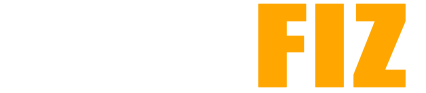Best Practices for Downloading APKs from Third-Party Sources
Downloading APKs from third-party sources can be risky, but by following best practices, you can mitigate potential dangers. Here’s a comprehensive guide to help you safely download APKs while protecting your device and personal information.
1. Research the Source
Choose Reputable Websites:
- Use well-known and trusted sites such as:
- APKMirror: Known for hosting verified and safe APKs.
- APKPure: Offers a wide variety of APKs, including older versions.
- F-Droid: A repository for open-source apps.
Read User Reviews:
- Check user reviews and ratings on the site. Look for comments about app reliability and safety.
2. Verify the APK File
Check Digital Signatures:
- If available, compare the APK’s digital signature with the official app version. This can indicate if the APK has been tampered with.
Review Permissions:
- Before downloading, check the permissions the app requests. If they seem excessive for the app’s purpose, reconsider downloading.
3. Use Security Software
Install Antivirus or Anti-malware Apps:
- Ensure you have a reputable antivirus app installed on your device to scan downloaded files for malware.
Enable Play Protect:
- Use Google Play Protect to scan apps before installation, even if they’re APKs.
4. Enable Device Security Features
Use a Secure Device:
- Keep your device updated with the latest security patches to reduce vulnerabilities.
Enable Google Play Protect:
- Ensure Google Play Protect is enabled to scan apps for malware and provide safety warnings.
Set Up a VPN:
- Consider using a VPN when downloading APKs to enhance privacy and security.
5. Enable Unknown Sources Carefully
Only Enable When Necessary:
- Only enable the installation of apps from unknown sources when you are about to install an APK. Disable this setting afterward to avoid accidental installations.
Accessing the Setting:
- Go to Settings on your device.
- Navigate to Security or Privacy.
- Find Install Unknown Apps and choose the browser or file manager you will use to download the APK.
6. Download the APK Safely
Check File Size and Integrity:
- Compare the downloaded APK file size with the one listed on the website to ensure it hasn’t been modified or corrupted.
Avoid Ad-Heavy Sites:
- Steer clear of sites that are cluttered with ads or pop-ups. They may lead you to malicious downloads.
7. Install the APK with Caution
Scan the APK Before Installation:
- Use your antivirus app to scan the APK file after downloading but before installing it.
Review Installation Permissions:
- When prompted during installation, carefully review the permissions being requested and ensure they are appropriate.
8. Monitor App Behavior Post-Installation
Watch for Unusual Activity:
- After installing, monitor the app for any suspicious activity, such as excessive data usage or unexpected behavior.
Uninstall If Necessary:
- If the app behaves strangely or requests excessive permissions, uninstall it immediately.
9. Keep Your Device Updated
Regularly Update Your Apps and Device:
- Ensure your operating system and apps are updated to protect against vulnerabilities.
Update Your Security Software:
- Keep your antivirus and security apps updated for the latest protections.
10. Backup Your Data
Regular Backups:
- Regularly back up your data to avoid losing important information in case of malware or app-related issues.
Conclusion
Downloading APKs from third-party sources can expand your app options but comes with risks. By following these best practices—researching sources, verifying files, using security software, and monitoring app behavior—you can protect your device and personal information while safely enjoying the benefits of APKs. Always remain vigilant and prioritize security when exploring app options outside the Google Play Store.