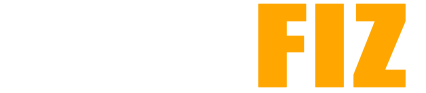How to Backup and Restore APKs on Android
Backing up and restoring APKs (Android Package files) on your Android device can be crucial for preserving your apps, especially when switching devices or performing factory resets. This guide will cover various methods for backing up APKs and restoring them when needed, ensuring that you can keep your favorite apps secure.
Why Backup APKs?
- Data Loss Prevention: Protect against data loss due to accidental deletion, device malfunctions, or factory resets.
- App Availability: Keep copies of apps that may no longer be available on the Google Play Store or are region-locked.
- Time-Saving: Quickly restore apps without having to download them again from the Play Store.
Methods to Backup APKs
1. Using Backup Apps
Several apps specialize in backing up APK files along with app data. Here are a few popular options:
- Titanium Backup (Requires root access)
- How to Use:
- Install Titanium Backup from the Play Store.
- Grant root permissions when prompted.
- Select the app you want to back up and tap Backup!.
- The APK and its data will be saved on your device or external storage.
- Helium (No root required)
- How to Use:
- Install Helium from the Play Store and the Helium Desktop Installer on your computer.
- Connect your device to your computer and enable USB debugging.
- Launch the Helium app on your device, and it will recognize your connection.
- Select the apps you want to back up and tap Backup. The APKs will be saved to your device’s internal storage or your computer.
- APK Extractor
- How to Use:
- Install APK Extractor from the Play Store.
- Open the app, and it will list all installed apps.
- Select the app you want to extract and tap on it. The APK will be saved in your device’s storage.
2. Manual Backup Using File Explorer
You can also back up APKs manually by locating them on your device and copying them to a safe location.
- How to Use:
- File Manager App: Use a file manager app (like Files by Google or ES File Explorer).
- Navigate to
/data/app/on rooted devices, where installed APKs are stored. - Copy the desired APK files to a different location, such as your device’s storage or an external drive.
Note: Accessing /data/app/ requires root permissions. For non-rooted devices, the best way is to use APK extractor apps.
3. Using ADB (Android Debug Bridge)
If you’re comfortable with command-line tools, ADB allows you to back up APKs directly from your computer.
- How to Use:
- Install ADB on your computer (part of the Android SDK).
- Enable USB Debugging on your Android device (Settings > Developer Options > USB Debugging).
- Connect your device to your computer via USB.
- Open a command prompt or terminal window.
- Enter the command:
bash adb shell pm list packages
This will list all installed packages. - To back up a specific APK, use:
bash adb pull /data/app/<package_name>/base.apk <desired_destination>
How to Restore APKs
1. Restoring Using Backup Apps
If you backed up your APKs using an app like Titanium Backup or Helium, restoring them is straightforward.
- Titanium Backup:
- Open Titanium Backup.
- Navigate to the Backup/Restore section.
- Select the app you want to restore and tap Restore.
- Helium:
- Open Helium on your device.
- Tap on Restore and Sync.
- Select the apps you wish to restore and tap Restore.
2. Manual Restore
If you have manually backed up APK files:
- How to Restore:
- Use a file manager app to locate the saved APK file.
- Tap on the APK file to begin the installation.
- If prompted, enable installations from unknown sources (Settings > Security > Unknown Sources).
3. Restoring via ADB
If you used ADB to back up your APKs:
- How to Restore:
- Connect your device to your computer.
- Open a command prompt or terminal window.
- Enter the command:
bash adb install <path_to_apk>
This will install the APK file from your specified path.
Conclusion
Backing up and restoring APKs on Android is essential for ensuring you have access to your favorite applications, especially when changing devices or facing unexpected issues. Whether you choose to use specialized backup apps, manual methods, or ADB, having a backup strategy in place can save you time and hassle in the long run. Always remember to keep your backups secure and check for updates regularly to maintain app functionality.