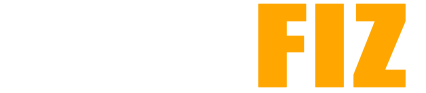How to Install APKs on Android Devices
Installing APK files on Android devices allows you to access apps that may not be available on the Google Play Store or to use modified versions of existing apps. Here’s a step-by-step guide on how to safely install APKs on your Android device.
Step 1: Enable Unknown Sources
Before installing an APK, you must allow your device to install apps from sources other than the Google Play Store.
- Open Settings:
- Go to your device’s Settings menu.
- Navigate to Security:
- Scroll down and select Security (or Privacy on some devices).
- Enable Unknown Sources:
- Look for the option labeled Install unknown apps or Unknown sources. Depending on your Android version, you may need to select the app (like a browser) from which you will download the APK and enable the option to Allow from this source.
Step 2: Download the APK File
- Find a Trusted Source:
- Use a reputable APK download site (like APKMirror or APKPure) to find the APK file you want.
- Download the APK:
- Click on the download link for the APK file, and it should start downloading automatically. You can monitor the download progress in your notifications.
Step 3: Locate the Downloaded APK
- Open the File Manager:
- Use your device’s file manager app to navigate to the Downloads folder, where APK files are typically saved.
- Find the APK File:
- Look for the APK file you just downloaded, which will usually have a .apk extension.
Step 4: Install the APK
- Tap the APK File:
- Click on the APK file to start the installation process.
- Review Permissions:
- You may see a screen displaying the permissions the app requires. Review these permissions carefully.
- Install the App:
- Tap Install to proceed with the installation. Once installed, you may see an option to Open the app directly.
Step 5: Disable Unknown Sources (Optional)
For enhanced security, it’s a good idea to revert the setting that allows installations from unknown sources after you’re done.
- Go Back to Settings:
- Return to the Settings menu.
- Navigate to Security:
- Go back to the Security or Privacy settings.
- Disable Unknown Sources:
- If you enabled unknown sources for a specific app, you can disable it now. Alternatively, if you enabled it globally, toggle the option off.
Troubleshooting Common Issues
- Installation Fails:
- Ensure the APK file is not corrupted or incomplete. Try re-downloading it.
- App Not Found:
- If you can’t find the app after installation, check the app drawer. It might not appear on the home screen.
- Compatibility Issues:
- Make sure the APK is compatible with your device’s Android version. Check the requirements on the download page.
Conclusion
Installing APK files on your Android device can expand your app options significantly, but it’s crucial to follow safe practices. Always download APKs from reputable sources and consider the permissions requested during installation. If you encounter any issues, double-check compatibility and ensure that your settings are configured correctly.