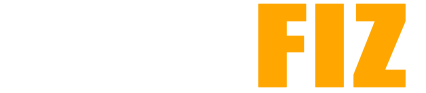How to Safely Download and Install APKs
Downloading and installing APKs can be a convenient way to access apps not available on the Google Play Store or to try out beta versions. However, it also poses certain risks, such as exposure to malware or compromised apps. This guide outlines the steps to safely download and install APKs while minimizing potential risks.
1. Understanding the Risks of APKs
Security Concerns
- Malware: Unverified APKs may contain harmful software that can compromise your device and personal data.
- Privacy Issues: Some APKs might request unnecessary permissions that can lead to privacy breaches.
- Legal Risks: Downloading pirated or unauthorized apps may violate copyright laws.
2. Finding Trusted Sources
Official Sources
- Google Play Store: Always the safest option. Apps downloaded from here are vetted for security.
- Developer Websites: If a developer offers APKs directly from their official site, they are often safe.
Reputable APK Sites
If you need to download APKs from third-party sources, consider using well-known sites, such as:
- APKMirror: Provides a large library of verified APKs.
- APKPure: Offers a user-friendly interface and a range of apps.
- F-Droid: A trusted repository for open-source apps.
3. Preparing Your Device for APK Installation
Enable Unknown Sources
To install APKs from outside the Play Store, you’ll need to enable installations from unknown sources:
- Open Settings: Go to your device’s settings.
- Security & Privacy: Look for “Security,” “Privacy,” or a similar option.
- Unknown Sources: Enable the option to allow installations from unknown sources. This may vary by device but generally allows APK installations.
4. Downloading the APK Safely
Steps to Download
- Choose a Trusted Source: Ensure you are using a reputable site.
- Check App Permissions: Look at the permissions required by the app. If they seem excessive (e.g., a simple game asking for access to contacts), reconsider downloading.
- Download: Click the download button and wait for the APK file to be downloaded to your device.
Verify the APK
- Use Antivirus Software: Before installing, scan the APK with an antivirus app to check for malware.
- Check File Integrity: Some sites provide checksums. Compare the checksum of the downloaded file with the one provided on the site to ensure it hasn’t been tampered with.
5. Installing the APK
Steps to Install
- Locate the APK File: Open your file manager and find the downloaded APK file (usually in the Downloads folder).
- Tap on the APK File: This will prompt the installation process.
- Review Permissions: A screen will appear showing the permissions the app requires. Review these carefully.
- Install: Tap “Install” to complete the process.
6. After Installation: Additional Safety Tips
Update Your Apps
- If you installed an APK, keep track of updates. Some apps may not update automatically, so you might need to check the source for new versions.
Monitor App Behavior
- Pay attention to how the app behaves after installation. If it behaves oddly or requests excessive permissions, consider uninstalling it immediately.
Use a Virtual Private Network (VPN)
- Consider using a VPN when downloading APKs to enhance your privacy and security.
7. Conclusion
While downloading and installing APKs can provide access to a broader range of applications, it’s crucial to approach the process with caution. By following these guidelines—choosing trusted sources, verifying the APK, and monitoring app behavior—you can enjoy the benefits of APKs while minimizing potential risks to your device and data. Always prioritize your device’s security and your personal privacy when downloading from outside the Google Play Store.